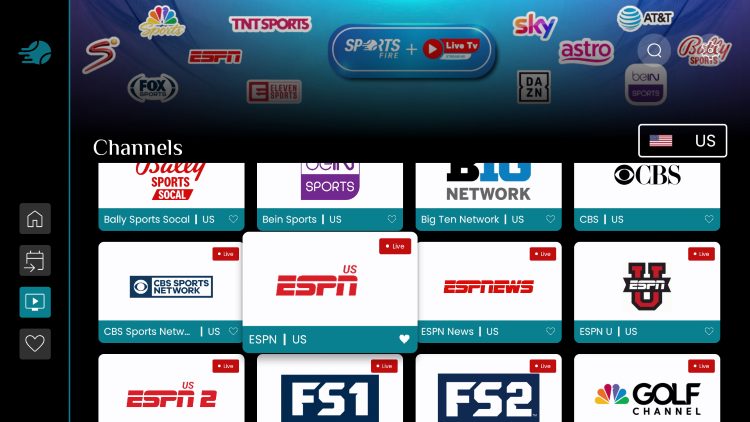In the fast-paced world of digital entertainment, sports enthusiasts are constantly seeking convenient ways to stay connected to their favorite games and events. The emergence of streaming platforms has revolutionized the way we consume sports content, offering flexibility and accessibility like never before. One such platform that has gained significant traction among sports fans is SportsFire. With its user-friendly interface and extensive coverage of various sporting events, SportsFire has become a go-to destination for avid followers of athletics. If you’re eager to access SportsFire on your Firestick device, you’re in luck. In this comprehensive guide, we’ll walk you through the step-by-step process of downloading and installing SportsFire on Firestick, ensuring you never miss a moment of the action.
Table of Contents
ToggleUnderstanding SportsFire:
Before diving into the installation process, let’s take a moment to familiarize ourselves with SportsFire. Developed specifically for sports enthusiasts, SportsFire offers live streams, highlights, and comprehensive coverage of a wide range of sporting events. Whether you’re into football, basketball, soccer, or any other sport, SportsFire has you covered. With its intuitive interface and high-quality streams, it provides an immersive viewing experience for fans worldwide.
Preparing Your Firestick:
To begin, ensure that your Firestick device is connected to a stable internet connection. Navigate to the home screen of your Firestick and select the ‘Settings’ option from the menu.
Enabling Unknown Sources:
Before we can proceed with the installation, we need to enable the option to install apps from unknown sources. This is a necessary step since SportsFire is not available on the official Amazon Appstore. To do this, go to ‘My Fire TV’ or ‘Device,’ depending on your Firestick version, and select ‘Developer options.’ Here, you’ll find the ‘Apps from Unknown Sources’ option. Toggle it on to enable.
Installing Downloader:
Downloader is a popular utility app that allows you to easily download and install third-party applications on your Firestick. If you haven’t already installed Downloader, you can find it on the Amazon Appstore. Simply search for “Downloader” using the search function, and follow the prompts to install it on your Firestick.
Downloading SportsFire:
Once Downloader is installed, launch the app from your Firestick’s home screen. You’ll be prompted to enter a URL. In this case, we’ll enter the URL for downloading SportsFire.
Type in the following URL: “sportsfireapk.com/download”
Press the ‘Go’ button, and Downloader will initiate the download process. Once the download is complete, you’ll be prompted to install the SportsFire APK.
Installing SportsFire:
After the download is finished, Downloader will automatically prompt you to install the SportsFire APK. Select ‘Install’ to proceed with the installation process.
Once the installation is complete, you’ll see a confirmation message indicating that SportsFire has been successfully installed on your Firestick.
Accessing SportsFire:
With SportsFire now installed on your Firestick, you can access it directly from the home screen or through the ‘Apps & Channels’ section. Launch the app, and you’ll be greeted with the SportsFire interface, showcasing a variety of live streams and sports events.
Navigating SportsFire:
Explore the various sections within the SportsFire app to discover live streams, highlights, and other content related to your favorite sports. The interface is designed to be intuitive, allowing you to quickly find the content you’re interested in.
Conclusion:
Downloading and installing SportsFire on your Firestick is a straightforward process that opens up a world of sports content at your fingertips. By following the steps outlined in this guide, you can enjoy live streams, highlights, and comprehensive coverage of your favorite sports events, all from the comfort of your living room. Whether you’re a die-hard football fan or a casual observer of athletics, SportsFire offers something for everyone. So grab your Firestick, follow the instructions provided, and get ready to elevate your sports viewing experience.